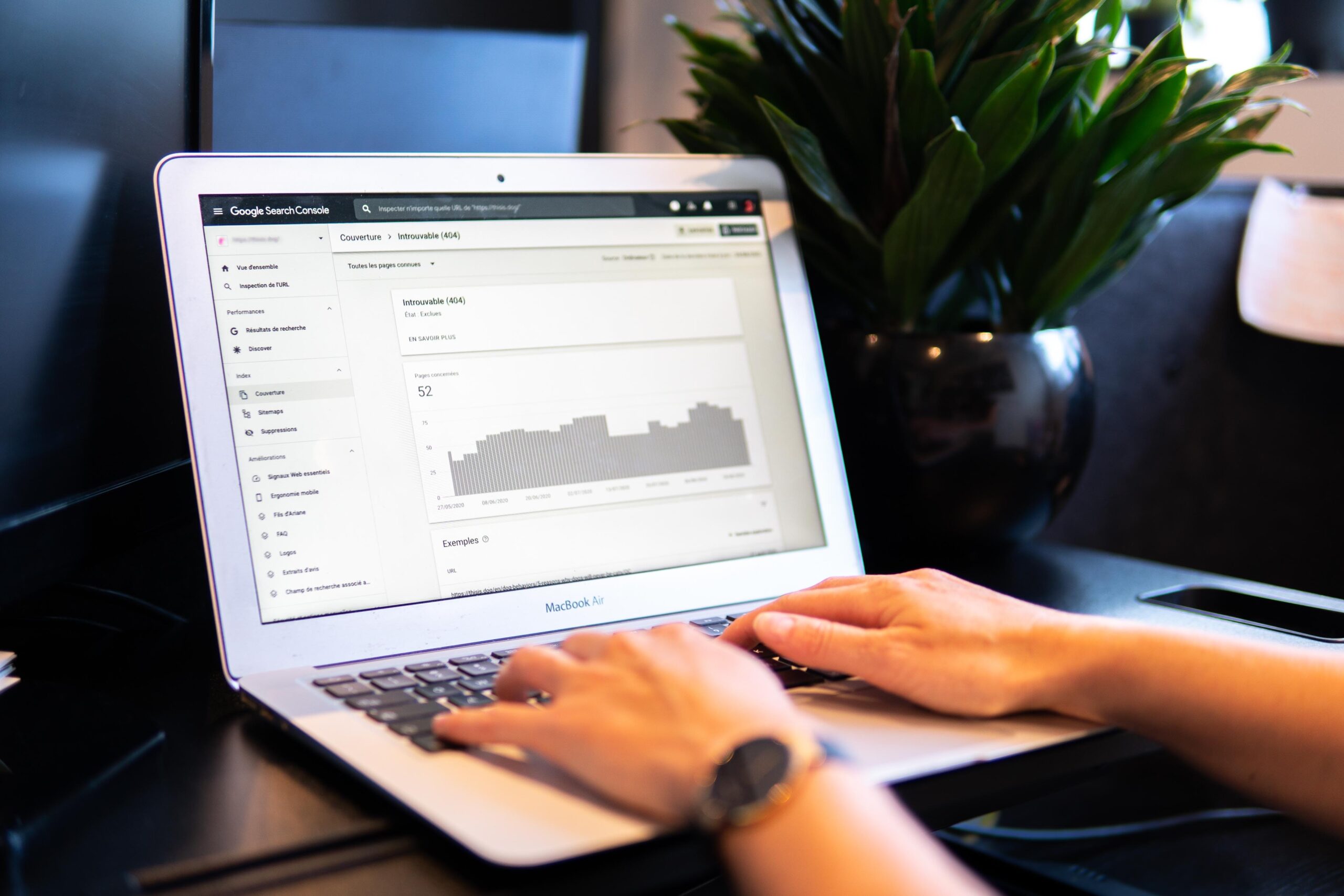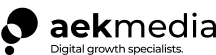What is Google Search Console?
Are you familiar with the term Google webmaster tool? If not, don’t worry, Google has renamed the platform in 2015 as Google Search Console to better describe its booming popularity with people outside webmasters. In fact, as of 2021, Google Search Console can now largely be considered a powerful marketing tool that enables its users to gather huge information about their website and the audience who visits it.
Google Search Console allows users to track and measure their websites’ performance and organic search traffic as well as other key metrics that one can use to improve their website’s visibility on Google. With the rapid growth in digitization, every business has an online presence to attract new customers. However, having an online presence is just not enough. One needs to continuously measure their website’s performance as to whether is it appearing to the right audience at the right time. Therefore, to succeed in the competitive world of SEO, the first thing that a user needs to do after setting up their website is to get a Google Search Console account. GSC is a valuable tool for webmasters as it helps to identify site errors, get Google to index all website pages, find out if your site is mobile-friendly, what keywords people use to find it, and much more. To leverage the platform to its fullest one needs to verify their website in GSC to get access to all the important data.
Why is Google Search Console necessary?

Search Console lets you easily measure your site performance and, in some cases, resolve server errors, issues with site loading and security. One can easily track what keywords their website is ranking for in the search results or if there is malware or other issues within the website.
Here are a few reasons why at AEK media we recommend our clients to use GSC.
- To analyze content keywords report.
- Track SEO performance
- To find out if the website is mobile-friendly.
- Integration with Google Analytics
Let us now briefly look into each of these headings.
- Content Keyword Report
Google search console allows its users to find out what keywords their website is ranking for determined by Google’s web crawling bot. For content marketers, this is a great tool as they can track their progress and base the quality of their content on the data provided by GSC.
One can easily export an excel CSV file from the search console and compare the keywords that are missing. If you notice some contradictions, it is a good indication that the content needs to be amended. It is a healthy practice to consult this often to ensure that your SEO is on point.
- SEO Performance
To learn how often your site appears on Google search results (SERP) search queries is a perfect feature that gives us detailed information about this data. You can analyze where the traffic is coming from and how it has changed over time. Queries made on smartphones and pages with the highest/lowest click-through rates (CTR) on search results can also be found on the search console.
GSC is helpful for marketers giving them access to their website’s performance and recommending them the improvements for the future. Once you understand which pages are performing the best with higher CTR you can then focus on building those pages and let go of the ones that are not converting.
Additionally, once you are aware of the queries made on smartphones you can optimize those pages to improve mobile targeting and user experience for better conversion.
You can navigate performance under ‘Overview’ on the left-hand side of the Console dashboard. Here at Aek media, we recommend our clients to check this at least once a month or whenever they have made changes and updates to their website.
- Mobile Usability Report
GSC is an amazing tool when it comes to checking the mobile usability of your website. According to GSMA intelligence data, 2.71 billion people own a smartphone, which is 35.13% of the world’s population. These statistics in themselves show us the importance of optimizing your website for mobile users. The usability report provides the users with broad information about mobile friendliness and potential mobile-related issues on your website. It provides you with a list of pages that have problems when viewed on a mobile device.
Pages having issues in them can easily be viewed under the error tab. These pages may prevent the users from having the best experience on your website. However, pages other than the error ones can be viewed under the valid tab. This feature allows the marketers to review their site’s layout and make sure that the user gets the best surfing experience on a mobile device.
- Integration with Google Analytics
If your business requires a website (which most of them now) Google analytics is something you will be familiar with. On the surface, it might look to us that Google Analytics and Search Console are somewhat similar tools and provide us with similar information. However, if you deep dive you will notice some critical differences between both these tools.
Google Analytics is more inclined towards the activities on your website I.e. Your website visitors, website traffic, which landing page the audience is visiting the most, total time spent on the website, and the region they are logging in from.
Google search console, provides more concrete information related to your website’s SEO. You can identify the keywords your website is ranking for; also, what pages are appearing for a particular keyword in the search results also known as keyword cannibalization, if there is any security threat to your website.
These two platforms might give their users an impression that they are similar however, they both respond to information quite differently. To get the most out of these two platforms the best practice is to link both the accounts with each other. This will enable the marketers to closely monitor additional data from both sources and make better business decisions.
Seven methods to verify your website ownership.

Since now we know what GSC is and its importance in measuring performance and decision making let us discuss how to activate the search console for your website so that you can get access to your Google search data. Today we will be discussing seven ways in which you can verify your websites’ ownership in GSC. After going through this article you will have a detailed understanding of all the steps and methods which are best suited for you.
To let Google know that you own a property one needs to go through verification. This is an important process because it lets Google know that you are the site owner and it also prevents others to access your private search data. Proving ownership is all about that you can make small/necessary amendments on the website. If you are the site owner this should be a quite simple operation for you. It could take just a few minutes. As the title of the article suggests, Google search console supports seven methods to verify your site ownership and these are:
- DNS Record
- HTML File Upload
- HTML Tag
- Google Analytics tracking code
- Google Tag Manager container snippet
- Google Sites
- Blogger
To begin with, all methods described here will start at the same place.
Open your Search Console account and click on add property in the properties list. If this is your first time verifying a property you must log into the search console, you will find a special wizard asking you to verify a property. If it is your first or tenth verification, when you click to add a new property, you will be asked what property type you want to create?
You have two options:
- Domain property
- URL prefix property
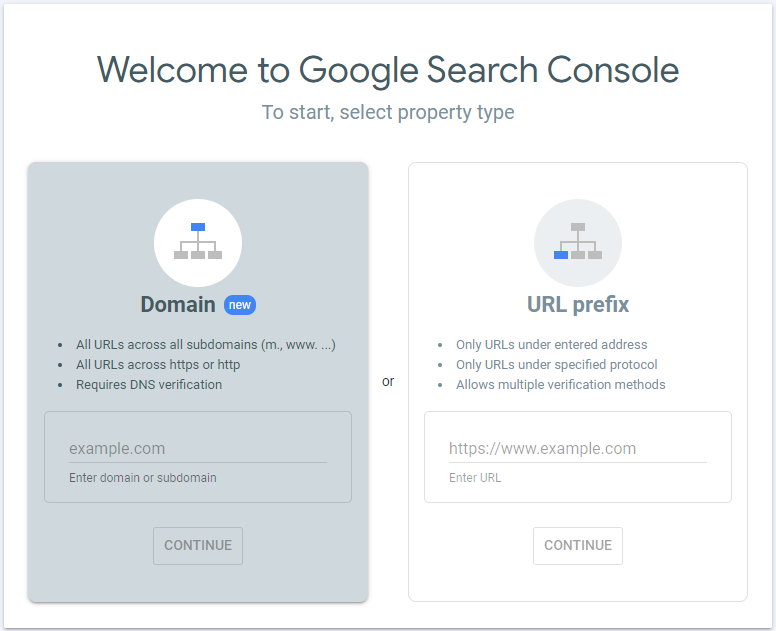
We suggest at least creating one Domain property to represent your website, as it has the most extensive information about your website. It will include all URLs in all subdomains and across HTTP and HTTPS. You will need to add the DNS record to your domain name provider for the next steps.
One can use their existing Google analytics or Tag manager account to verify their property using the URL prefix property verification method. It is usually considered a bit simpler as it gives you multiple verification options. To view a section of your website separately URL prefix property is the best method to go about it. For example, if you want to restrict access to your data while working with an agency on a specific part of your website you might only want to verify that particular part of your website.
Now let us briefly talk about each of the verification methods available to you.
- DNS Record
One needs to add a DNS record to their domain name provider for DNS verification. Currently, the only method supported for domain properties is this. So, by creating a domain property we will demonstrate DNS record verification. However, URL prefix properties can also be used for DNS record verification.
STEPS:
- Follow the steps in the video below to add your domain to the domain option and click continue.
- You will see a couple of options in the instructions dialogue.
- The verification process becomes much easier if your domain registrar is already listed in the drop-down menu.
- Let’s say, if your DNS provider is Amazon Route 53, choose it from the list and start verification. You will be redirected to their login page where you will need the credentials used in Amazon Route 53.
- After logging in, click authorize and you will be redirected to the search console.
- But do not worry if the verification does not work immediately. Just wait for a few hours or a day and try verifying again by choosing it from the properties list. Sometimes, DNS record changes can be longer than expected.
Do visit the help center if in case your domain name provider is not on the list, you will need to follow the manual instructions mentioned there.
- Google search console has instructions for a lot of domain providers, you need to find yours’ and click on the link to learn more.
- Now follow the instructions for your specific provider. Remember the code you copied from the search console’s verification dialogue a while ago? Yes, it is the same code if you are asked to provide a ‘Google security code’.
- Once your DNS record is changed, go back to the search console and click verify in the verification pane.
Note: If the verification does not work immediately, wait for sometime and try again.
- The verification process will start automatically once you choose the unverified property from the drop-down list.
- To stay verified, do not remove the DNS record even after verification succeeds.
- If you follow the above mentioned steps the verification should work immediately else visit the Google search console help center to learn more.
- HTML File upload
One needs to have permission to upload the file to their website to verify their website using HTML file upload, where it can be accessed by a browser.
STEPS:
- To begin with, add your website URL under the URL prefix option by clicking on add property.
- You will find a file download button by expanding the HTML file section.
- You need to upload the downloaded HTML file to the root directory of the property you want to verify.
- For understanding, if you want to verify www.xyz.com, then the root directory is the homepage. If you want to verify www.xyz.com/abc, then the root directory is /ABC/. In this case, you will upload the file to /ABC/, and all child directories would be verified.
Note: that you can use this file on any site you want to verify, it is personalized to your user and can be reused.
- If you follow the above-mentioned steps the verification should work immediately else visit the Google search console help center to learn more.
- HTML Tag
One should have permission to edit the source code of their website’s homepage, to verify their website with an HTML Tag.
STEPS:
- To begin with, add your website URL under the URL prefix option by clicking on add property.
- You need to find the meta-HTML tag with a personalised key by expanding the HTML tag section.
- Without making any changes in the text paste the tag into your homepage head tag.
- Check the page source text to confirm if the tag is present on your live page by visiting your homepage.
- If you follow the above-mentioned steps the verification should work immediately else visit the Google search console help center to learn more.

- Google Analytics tracking code
One should be using the same Google account as Google analytics to verify their website using the Google Analytics tracking code. You must have at least edit permission on the google analytics account. Google Analytics help center is the best way to find out if you are unsure about the permissions you have. Ensure that the Google Analytics tracking code has been setup in the head section of your homepage, before verifying. Although your analytics tracking code might work for analytics in the body section as well, for search console verification it must be in the head section.
STEPS:
- To confirm that the tag is present in the head tag of the page, open your homepage in a browser and look at the page source code.
- Now, add your website URL under the URL prefix option by clicking on add property.
- You must be logged in to the search console with the same Google account that you use for Google analytics.
- If you follow the above-mentioned steps the verification should work immediately else visit the Google search console help center to learn more.
Note: The Google Analytics tracking code will be used only to verify site ownership. No Google analytics data will be accessed following this process.
- Google Tag Manager container snippet
Before using this method, you need to install Google Tag Manager on your website.
One should be logged in to the search console with the same Google account as Google tag manager to verify their website using the Google tag manager container snippet and have publish permissions to your container in Google tag manager. If you are unsure about your permissions check the Google tag manager help center. Before verifying ensure that your homepage has the no script portion of the tag manager code immediately after the opening body tag.
If it does not, verification will fail.
STEPS:
- To confirm that the tag is present and immediately after body tag with nothing in between, open your homepage in a browser and look at the page source code.
- Now, add your website URL under the URL prefix option by clicking on add property.
- Expand the Google tag manager section where you will find the button to verify.
- If you have the right access, your verification should work immediately after clicking it.
- If you follow the above-mentioned steps the verification should work immediately else visit the Google search console help center to learn more.
Note: The Google tag manager container ID will be used only to verify site ownership. No Google tag manager data will be accessed following this process.
- Google Sites
One must be logged in to GSC with the same account used to manage their site, to verify their classic Google site.
STEPS:
- Click add property, add your website’s URL under the website URL prefix option and click continue.
- That is it. Your Google site should be verified automatically after this step.
Note: If you have a new site or a site with a custom domain URL, you will not be automatically verified. If that is the case with your site, you should use the Google Analytics method. If you are not sure whether your site is classic or new, check out the help center.
- Blogger
One must be logged in to GSC with the same account used to manage their blogs, to verify their website with blogger.
STEPS:
- After you click add property, add your website’s URL under the website URL prefix option and click continue.
- That is it. Your blog should be verified automatically after this step.
If you are reading this, thank you for coming this far. We believe that now you have a better understanding of what Google search console is and the steps involved to verify your website.
As we are towards the end of this section, we have a few suggestions for you.
- Just in case one of your verification methods fails, we suggest to our clients, try and verify their website with more than one verification method.
- To avoid losing access to your property, one should make a note that all their verification methods are working properly as Google periodically checks it as well. However, if Google finds some dissimilarities then this might hurt your property.
- Moreover, do not worry if you lose access to your account, we have your back. You can always reverify with your user or verify a new owner using one of the methods described in this article.
- It is mandatory to have at least one verified owner for each search console property.
- But here at AEK Media, we recommend our clients to have more than one owner, as employees may change or change roles or leave the organization. Therefore, it is advisable to have several verified owners in the search console.
- Do not hesitate to give multiple access to your employees. In fact, as an account owner, one will always be able to access the list of all other owners, verified users, and their verification methods. This is also a good security measure.
- By removing the verification tokens, there is also an option to un-verify previous owners. For example, removing the HTML tag from the site for HTML tag verified owners.
- It is advisable to go through your owner’s list every few days, to remove employees or agencies no longer part of your business.